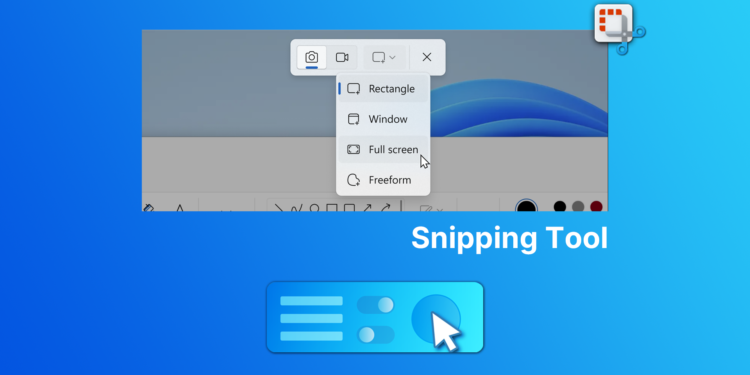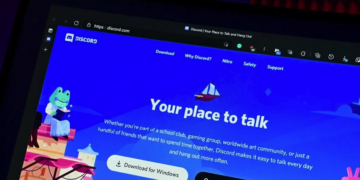How to open HEIC and HEVC files on Windows 10
Source: Windows Central
If you have to view HEIF images or H.265 videos, you will need to install a couple of extensions, and in this guide, we’ll show you the steps to complete this task on Windows 10.
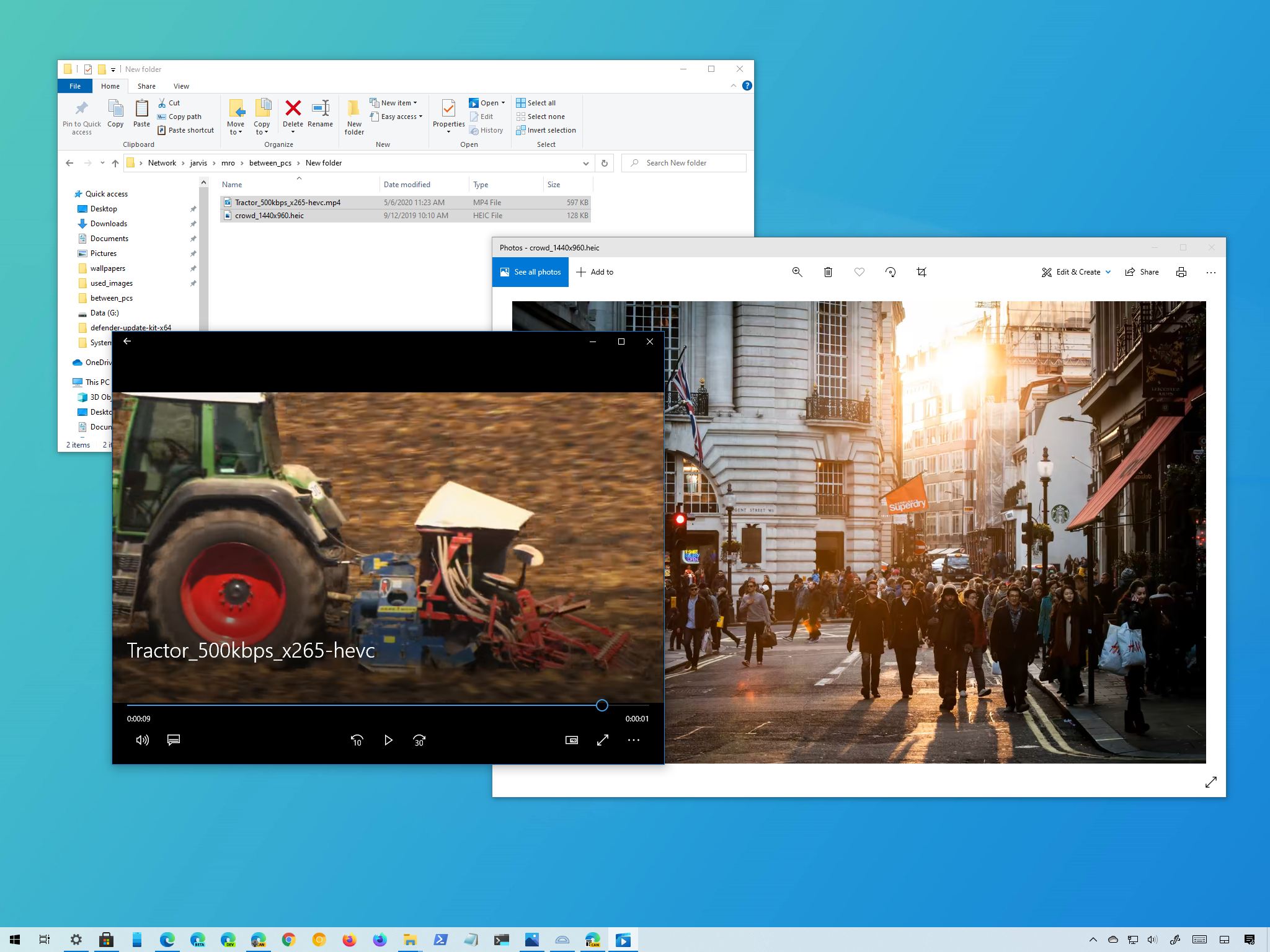
Source: Windows Central
On computing, the High-Efficiency Image File Format (HEIF) is a container for images and videos designed specifically to improve the compression of files and at the same time continue improving image quality and additional benefits over older formats (JPEG, PNG, and GIF) and videos using the High-Efficiency Video Codec (HEVC) specification.
Although the file format existed for many years, it was not until Apple began using the HEIF container to save photos on its devices that it became popular, and other companies started adopting it into their platforms. For instance, Google began using this format in 2018 with the Android 9 Pie mobile OS release.
On Windows 10, support for HEIF comes pre-installed on every installation starting with the October 2018 Update. However, this is only for the image codec (MPEG-H Part 2). If you want to play H.265 videos, you still have to install the HEVC extension.
In this Windows 10 guide, we will walk you through the steps to add full support for HEIF on a device, helping you avoid extra steps to convert HEIC to JPG to view pictures.
How to add HEIF codec support on Windows 10
On Windows 10, the codecs may already be available, but you will have to install them from the Microsoft Store if they are not. The only issue is that if you need to get them manually, you may come across the paid version of the required extensions. However, you may be able to download them for free using these instructions.
To set up the HEIF support on Windows 10, use these steps:
- Open your prefered browser.
- Open the HEVC extension page in the Microsoft Store.
- Click the Get (or Install/Open) button.Source: Windows CentralQuick tip: The free option is only available when you are signed in with your Microsoft account. Otherwise, it will prompt you to redeem a code to get it.
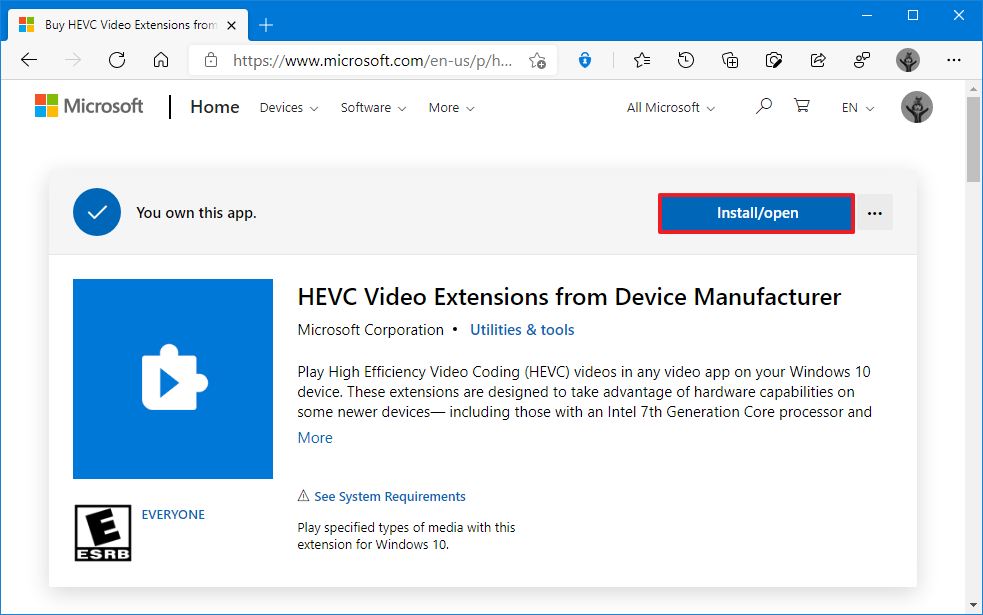
- Click the Open button.
- Click the Install button.Source: Windows Central
- Open the HEIF extension page in the Microsoft Store.
- Click the Get (or Install/Open) button..Source: Windows Central
- Click the Open button.
- Click the Install button.
Once you complete the steps, you should be able to view “.heic” file extensions encoded using the HEIF container with Photos or another compatible app like the Microsoft Paint program.
How to fix HEIF codec support on Windows 10
In the event that you are experiencing problems viewing images and videos with this format in the Photos app, you can reset the extensions to resolve the most common issues.
Reset HEIF extension
To fix HEIF problems on Windows 10, use these steps:
- Open Settings.
- Click on Apps & features.
- Under the “Apps & features” section, select the HEIF Image Extensions item.
- Click the Advanced options.Source: Windows Central
- Click the Reset button.Source: Windows Central
- Click the Reset button again.
After you complete the steps, images using the HEIF container should now open with compatible apps like the Photos app.
Reset HEVC extension
To fix HEVC issues on Windows 10, use these steps:
- Open Settings.
- Click on Apps & features.
- Under the “Apps & features” section, select the HEVC Video Extensions from Device Manufacturer item.
- Click the Advanced options.Source: Windows Central
- Click the Reset button.Source: Windows Central
- Click the Reset button again.
Once you complete the steps, the video encoded with the HEIF container should now play normally on any compatible app, such as Movies & TV or Windows Media Player